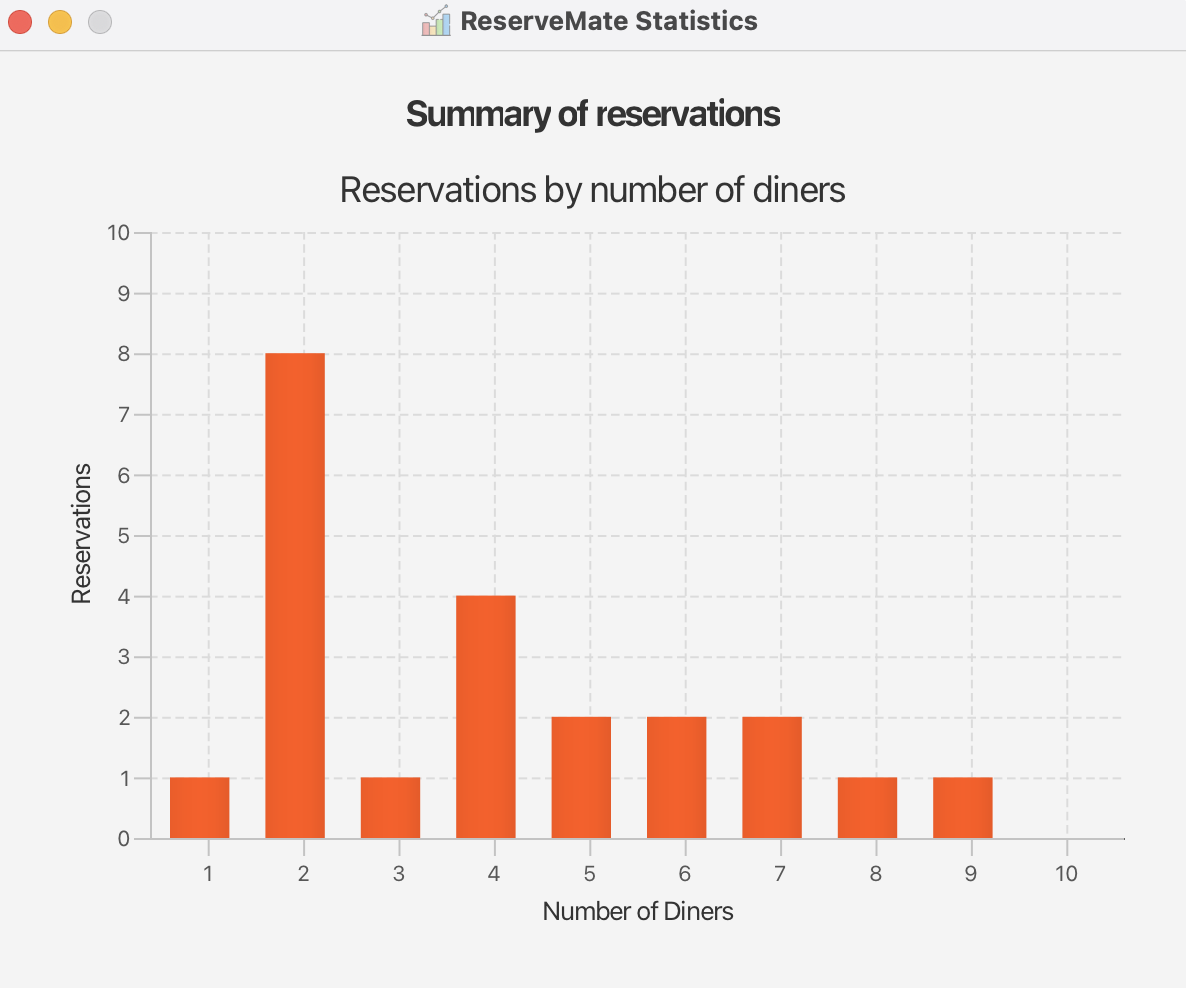User Guide
ReserveMate is a desktop application designed for restaurant managers to manage reservations. It is optimized for use via a Command Line Interface (CLI), while still offering the benefits of a Graphical User Interface (GUI). If you can type fast, ReserveMate helps you complete reservation management tasks more quickly and efficiently than traditional GUI apps!
With ReserveMate, managing reservations becomes faster, more organized, and less error-prone. You can quickly locate bookings, and ensure customer preferences are met, helping you deliver a smooth and personalized dining experience.
This guide assumes you're comfortable using a computer and does not require any programming knowledge.
Quick start
Ensure you have Java
17or above installed in your Computer.
Mac users: Ensure you have the precise JDK version prescribed here.Download the latest
.jarfile from here.Copy the file to the folder you want to use as the home folder for your ReserveMate.
Open a command terminal,
cdinto the folder you put the jar file in, and use thejava -jar reservemate.jarcommand to run the application.
A GUI similar to the below should appear in a few seconds. Note how the app contains some sample data.
GUI Overview
ReserveMate GUI is organized into three parts.
Command Box: This is where users enter commands to interact with ReserveMate.Reservation List: Displays a list of all current reservations.Result Display: Shows output messages in response to user commands, such as confirmations, error messages or summaries of the executed commands.
Command Structure
Understanding how commands work in ReserveMate is important for using the app effectively. This section breaks down the structure, arguments, and parameters used across all commands.
Commands in ReserveMate have the following structure:
command_word (REFERENCE) (PARAMETERS)
| command_word | REFERENCE | PARAMETERS |
|---|---|---|
| The command to be performed. Command words are case-insensitive. | Often used to reference an index in the reservation list. | Used to specify additional details for a given command_word. |
Reference Types
| Reference | Meaning | Constraints | Remarks |
|---|---|---|---|
INDEX1,2 | Index of reservation in reservation list | Must be a positive integer >= 1 | Used in commands like edit and delete to refer to a specific reservation |
Notes:
INDEXis one-based (i.e. starts from 1 not 0) and must fall within the range of the current reservation list.- ReserveMate handles
INDEXerrors in two ways:- The index is a valid positive integer but exceeds the size of the current reservation list.
- The index is an invalid number (e.g. non-integer values, negative integers or zero), it is treated as an invalid index. Only values within the range
[1, reservation list size]are supported.
Prefixes
Prefixes are in the format:
prefix/Value
They come in several variations, based on whether they are mandatory, optional, or repeatable (variadic):
| Mandatory | Optional1 | |
|---|---|---|
| Not variadic | prefix/Value | [prefix/Value] |
| Variadic2 | prefix/Value... | [prefix/Value]... |
Notes:
- Optional prefixes can be omitted, and the command will still execute successfully (assuming all required parts of the command are provided and correctly formatted).
- Variadic prefixes allow you to provide multiple values for the same field in a single command by repeating the prefix with different values.
For example:
o/Birthday o/Anniversary→ Valid (multiple occasions)
Prefix Types
The prefixes used in ReserveMate are universal across all commands.
| Prefix | Description | Constraints | Valid | Invalid |
|---|---|---|---|---|
n/ | Customer Name | 2–50 characters, only alphanumeric characters and spaces. Case-insensitive. | n/John Doe, n/Mary-Anne, n/Bobby Tan | n/J0hn, n/, n/@John |
p/ | Contact Number | Exactly 8 digits and must start with 8 or 9. It must be a Singapore phone number. | p/91234567, p/87654321 | p/1234567, p/01234567, p/ |
e/ | Email Address | Must be a valid email format of local-part@domain. The local-part should only contain alphanumeric characters and these special characters, excluding the parentheses, (+_.-). The local-part cannot start or end with any special characters. This is followed by a @ and then a domain name. The domain name is made up of domain labels separated by periods. The final label (e.g., .com) must be at least 2 characters long and contain only letters (no digits). | e/john@example.com | e/, e/john@.com |
x/ | Number of Diners | Integer from 1 to 10 inclusive. | x/1, x/5, x/10 | x/0, x/11, x/-2, x/ten |
d/ | Reservation Date & Time | Format: YYYY-MM-DD HHmm. Must be within next 60 days, excluding the 60th day. For free HHmm need not be included. For reservations, HHmm must be on the hour (e.g., 0000, 0100, etc.). | d/2025-05-11 1800, d/2025-04-30 1000 | d/2023-02-21, d/2028-02-21 0900, d/past |
sd/ | Start Date (Filter) | Format: YYYY-MM-DD HHmm. Must be earlier than ed/. | sd/2025-05-01 1800 | sd/2025-13-01, sd/invalid, sd/ |
ed/ | End Date (Filter) | Format: YYYY-MM-DD HHmm. Must be later than sd/. | ed/2025-05-15 2200 | ed/2025-01-01, ed/late, ed/ |
o/ | Occasion | 2–50 characters, only Alphanumeric and common symbols (- ' . , & ! ( ) /.. It is variadic | o/Birthday, o/Anniversary o/VIP | o/, o/@celebration |
Notes:
- Prefixes are case-insensitive:
n/Johnis the same asN/John. - Prefix order does not matter in commands.
- Optional prefixes may be omitted entirely.
- Variadic prefixes (like
o/) can appear multiple times in a command. - Blank values (e.g.,
n/,p/) are invalid and will return an invalid format error. - Use only the prefix stated in the table above to minimize unexpected behaviour.
Remarks
n/ — Reservation Name
Names are case-insensitive:
n/alex yeohis the same asn/AlEx YeOhit will be parsed asn/Alex YeohNames with excessive leading/trailing spaces are trimmed:
n/ Alice Johnson→n/Alice JohnsonNames with excessive spaces in between are trimmed:
n/Alex Yeoh→n/Alex YeohCan be maximum 50 characters long.
Names should contain only (english) characters and spaces.
Names can be:
- A single character or initial (e.g.,
n/A) — valid but potentially confusing in lists.
- A single character or initial (e.g.,
p/ — Reservation Contact Number
- Phone numbers must start with
8or9and be exactly 8 digits long (only Singapore phone numbers). - Multiple reservations can share the same phone number and different date-time.
e/ — Email Address
- Emails must match a basic regex pattern, but:
- Technically valid emails may be functionally incorrect (e.g.,
123@123). - Strange but valid domains (e.g.,
user@x-y.com,a@123.co) are allowed. - Multiple reservations can share the same email and different date-time.
- Technically valid emails may be functionally incorrect (e.g.,
x/ — Number of Diners
- Accepts integers from 1 to 10, inclusive.
- Non-integer or out-of-range values (e.g.,
x/0,x/15,x/one) are rejected.
d/ — Reservation Date & Time
- Format:
YYYY-MM-DD HHmm - Date must be:
- Within the next 60 days, excluding the 60th day.
- Cannot be a past date-time.
- Time must be in hourly increments, ending with
00(e.g.,1400). - For the
freecommand,HHmmis omitted. - For the
editcommand, the date & time cannot be in the past.
o/ — Occasion
- Prefix is optional and variadic (can appear multiple times).
- Must be between 2 and 50 characters long.
- Accepts only alphanumeric values and common symbols (
- ' . , & ! ( ) /.). - Blank values (e.g.,
o/) will clear the occasions for the specific reservation when used ineditcommand it will result in an error when used inaddcommand. o/birthdayando/Birthdayare treated differently.
sd/ and ed/ — Start and End Date for Filtering
- Format:
YYYY-MM-DD HHmm sd/must be beforeed/- Time must be in hourly increments, ending with
00(e.g.,1400).
To get started with ReserveMate, type the command in the command box and press Enter to execute it.
Features
Notes about the command format:
Items in
<UPPER_CASE>are mandatory parameters to be supplied by the user.
e.g. inadd n/NAME,NAMEis a parameter which can be used asadd n/John Doe.Items in
[UPPER_CASE]are optional parameters to be supplied by the user.
e.g. inedit <INDEX> p/96214711,PHONE_NUMBERis a parameter which can be used asadd n/John Doe p/96214711.Items with
…are variadic, meaning they can be used zero or more times.
e.g.[o/OCCASION]…can be used as (i.e. 0 times),o/Birthday,o/Birthday o/Graduationetc.Prefix order does not matter.
e.g. if the command specifiesn/NAME p/PHONE_NUMBER,p/PHONE_NUMBER n/NAMEis also acceptable.Extraneous parameters for commands that do not take in parameters (such as
help,list,exitandclear) will be invalid.
e.g. if the command specifieshelp 123, it will be interpreted as invalid.All commands are case-insensitive. e.g. if the command specifies
listorLISTwill be accepted as valid commands.If you are using a PDF version of this document, be careful when copying and pasting commands that span multiple lines as space characters surrounding line-breaks may be omitted when copied over to the application.
Notes on Execution Inputs and outputs:
- The results of executing a command may vary depending on the current state of the reservation list.
- This includes both:
- The complete reservation list (all reservations stored), and
- The filtered reservation list (what is currently visible after a find or list command).
- For example, commands like
delete 1 cfmoredit 2may be acting on the filtered list, depending on your previous commands.
Viewing User Guide : User Guide
Refers user to GitHub ReserveMate user guide documentation.
Adding a reservation: add
Adds a new Reservation to ReserveMate.
Format: add n/NAME p/PHONE_NUMBER e/EMAIL x/NUMBER_OF_DINER d/DATE_TIME [o/OCCASION]…
Constraints
- A reservation can have any number of occasion (including 0).
- Phone number should start with either 8 or 9 and must be 8 digits.
- Date time should be after current time but within 60 days from it, excluding the 60th day.
Notes:
- ReserveMate allows users to add multiple reservations.
- However, duplicate reservations are not allowed.
- A reservation is considered a duplicate if:
- It has the same phone number or email address, and the same date and time as an existing reservation.
- This ensures no overlapping reservations are made for the same person at the same time.
- Successful Execution:
Use Case #1: Adding a reservation under
John Doewith phone number98765432, emailjohnd@example.com, diner size of5on2025-05-12 1800for abirthday.Input:
add n/John Doe p/98765432 e/johnd@example.com x/5 d/2025-05-12 1800 o/BIRTHDAYOutput:
New reservation added: Name: John Doe Phone: 98765432 Email: johnd@example.com Number of Diners: 5 Date/Time: 2025-05-12 1800 Preference: None Occasion: [BIRTHDAY]
Use Case #2: Adding a reservation under
Jane Doewith phone number81234567, emailbetsycrowe@example.com, diner size of3on2025-05-20 1800for agraduation.Input:
add n/Jane Doe e/betsycrowe@example.com x/3 p/81234567 o/GRADUATION d/2025-05-20 1800Output:
New reservation added: Name: Jane Doe Phone: 81234567 Email: betsycrowe@example.com Number of Diners: 3 Date/Time: 2025-05-20 1800 Preference: None Occasion: [GRADUATION]
- Failed Execution:
User Error #1: Missing
NAMEfieldInput:
add p/93828282 e/johnd@example.com x/5 d/2025-5-01 1800Output:
Invalid command format! add: Adds a reservation to the reservation book. Parameters: - n/NAME - p/PHONE - e/EMAIL - x/NUMBER OF DINERS - d/DATETIME - [o/OCCASION]... Example: add n/John Doe p/98765432 e/johnd@example.com x/5 d/2025-04-28 1800 o/Birthday
User Error #2: Missing
PHONEfieldInput:
add n/John Doe e/johnd@example.com x/5 d/2025-05-01 1800 o/BirthdayOutput:
Invalid command format! add: Adds a reservation to the reservation book. Parameters: - n/NAME - p/PHONE - e/EMAIL - x/NUMBER OF DINERS - d/DATETIME - [o/OCCASION]... Example: add n/John Doe p/98765432 e/johnd@example.com x/5 d/2025-04-28 1800 o/Birthday
User Error #3: Missing
DINER SIZEfieldInput:
add n/John Doe p/98765432 e/johnd@example.com d/2025-05-01 1800 o/BirthdayOutput:
Invalid command format! add: Adds a reservation to the reservation book. Parameters: - n/NAME - p/PHONE - e/EMAIL - x/NUMBER OF DINERS - d/DATETIME - [o/OCCASION]... Example: add n/John Doe p/98765432 e/johnd@example.com x/5 d/2025-04-28 1800 o/Birthday
User Error #4: Missing
DATEfieldInput:
add n/John Doe p/98765432 x/5 o/BirthdayOutput:
Invalid command format! add: Adds a reservation to the reservation book. Parameters: - n/NAME - p/PHONE - e/EMAIL - x/NUMBER OF DINERS - d/DATETIME - [o/OCCASION]... Example: add n/John Doe p/98765432 e/johnd@example.com x/5 d/2025-04-28 1800 o/Birthday
User Error #5: Reservation already exists (duplicates)
Input:
add n/John Doe p/98765432 e/johnd@example.com x/5 d/2025-05-12 1800 o/BIRTHDAYOutput:
A reservation already exists for this customer (same email or phone) at the chosen date-time.
Editing a reservation : edit
Edits an existing Reservation in ReserveMate.
Format: edit INDEX [n/NAME] [p/PHONE] [e/EMAIL] [d/DATE_TIME] [x/NUMBER_OF_DINERS] [o/OCCASION]…
Constraints
INDEXmust be a positive integer referring to a valid reservation in the list.- At least one of field (prefix) must be provided.
- Editing occasion replaces the existing list of occasions. Use
o/oro/<WHITE_SPACE>with no value to clear. - Date and time must be within 60 days, excluding the 60th day, from now and in the future, time must be in hourly increments.
- When editing a future reservation, the new date-time cannot be in the past.
- Successful Execution:
Use Case #1: Edit phone and email of reservation at index
1.Input:
edit 1 p/91234567 e/johndoe@example.comOutput:
Edited Reservation: Name: John Doe Phone: 91234567 Email: johndoe@example.com Number of Diners: 5 Date/Time: 2025-05-05 0800 Preference: Less Salt Occasion: [Anniversary], [Birthday]
Use Case #2: Edit name and clear all occasions for reservation at index
2.Input:
edit 2 n/Brittany o/Output:
Edited Reservation: Name: Brittany Phone: 98765432 Email: johnd@example.com Number of Diners: 5 Date/Time: 2025-05-12 1800 Preference: None Occasion:
Use Case #3: Edit date and number of diners for reservation at index
3.Input:
edit 3 d/2025-04-25 2000 x/6Output:
Edited Reservation: Name: Jane Doe Phone: 81234567 Email: betsycrowe@example.com Number of Diners: 6 Date/Time: 2025-04-25 2000 Preference: None Occasion: [GRADUATION]
- Failed Execution:
User Error #1: No fields provided to edit.
Input:
edit 1Output:
At least one field to edit must be provided.
User Error #2: Invalid index (0).
Input:
edit 0 p/91234567Output:
The reservation index must be within the reservation list range
User Error #3: Reservation index does not exist.
Input:
edit 99 n/Alex(Assuming only 5 reservations exist)Output:
The reservation index must be within the reservation list range
User Error #4: Editing with invalid phone number.
Input:
edit 1 p/12345678Output:
Phone numbers should only contain numbers, it should begins with either 8 or 9 and it must be exactly 8 digits long
User Error #5: Editing with past date.
Input:
edit 2 d/2023-01-01 1200Output:
You cannot change a future reservation date to a past date. DateTime should be of the format YYYY-MM-DD HHmm and adhere to the following constraints: 1. The date must be a valid calendar date. 2. The time must be in hourly increments (e.g., 0000, 0100, etc.). 3. The date-time must be after the current time but within 60 days from now.
User Error #5: Editing with invalid email.
Input:
edit 2 e/123@123Output:
Emails should follow the format local-part@domain and meet the following rules: 1. The local-part may contain alphanumeric characters and these special characters (excluding parentheses): +_.-. It must not start or end with a special character, and be at most 64 characters long. 2. The domain must consist of labels separated by periods (e.g., 'example.com'), with the following: - Each label must start and end with an alphanumeric character - Labels may contain hyphens, but no other special characters - The domain must be at most 255 characters long - The final label (e.g., '.com', '.sg') must be at least 2 characters long and contain only letters (no digits).
Deleting a reservation : delete
Delete the specified Reservation from ReserveMate.
Format: delete <INDEX> cfm
Constraints
INDEXmust be a positive integer referring to a valid reservation in the list.- A confirmation flag 'cfm' is required and case-sensitive to successfully delete the reservation.
- Successful Execution:
Use Case #1: Deleting the 2nd reservation after listing all.
Input:
1.list
2.delete 2 cfmOutput:
Reservation 2 deleted successfully
Use Case #2: Deleting a reservation found through a filtered list.
Input:
1.find Jane
2.delete 1 cfmOutput:
Reservation 1 deleted successfully
- Failed Execution:
User Error #1: Missing confirmation flag.
Input:
delete 1Output:
Are you sure you want to delete 1? Type 'delete 1 cfm'
User Error #2: Invalid index (zero).
Input:
delete 0 cfmOutput:
Invalid command format! delete: Delete the reservation identified by the index number used in the reservation list. Parameters: INDEX (must be a positive integer) Example: delete 1 cfm
User Error #3: Index out of bounds.
Input:
delete 10 cfm(Assuming only 3 reservations exist)Output:
The reservation index must be within the reservation list range
User Error #4: Confirmation flag misspelled.
Input:
delete 1 confirmOutput:
Are you sure you want to delete 1? Type 'delete 1 cfm'
Managing reservation preferences : pref
Saves a Reservation preference in ReserveMate.
Format:
- To save a preference:
pref save <INDEX> <PREFERENCE_TEXT>
Notes:
INDEXmust be a positive integer referring to a valid reservation in the list.PREFERENCE_TEXTcan contain alphanumeric values and common symbols (- ' . , & ! ( ) /.)(E.g. include dietary needs, seating preferences, or other customer requests).- Preference would be
Noneby default.
- Successful Execution:
Use Case #1: Saving a preference for Reservation 1.
Input:
pref save 1 Window seat preferred, allergic to nutsOutput:
Saved preference for reservation: 1
- Failed Execution:
User Error #1: Saving without providing a preference text description.
Input:
pref save 2Output:
Invalid command format! pref: Saves customer preferences for the reservation identified by the index number. Parameters for saving: pref save <INDEX> <PREFERENCE_TEXT> Ensure all parameters are entered and valid Example: pref save 1 No nuts, allergic to seafood
User Error #2: Negative or invalid index in
save.Input:
pref save -10OR Input:pref save abcOutput:
The reservation index must be a non-negative integer greater than 0!
User Error #3: Positive Index outside of reservation list range.
Input:
pref save 10 less saltyOutput:
The reservation index must be within the reservation list range
User Error #4: Preference text exceeds 50 characters
Input: `pref save 10 longerthanfiftycharacterslongerthanfiftycharacterslongerthanfiftycharacters
Output:
Preference text cannot exceed 50 characters.
User Error #5: Invalid command.
Input:
pref update 1 Vegan menuOutput:
Invalid command format! pref: Saves customer preferences for the reservation identified by the index number. Parameters for saving: pref save <INDEX> <PREFERENCE> Ensure all parameters are entered and valid Example: pref save 1 No nuts, allergic to seafood
Listing all reservations : list
Shows a list of all Reservation in the ReserveMate.
Format: list
- Successful Execution:
Use Case #1: Listing all reservations in the system.
Input:
listOutput:
Listed all reservations
Use Case #2: Listing when no reservations exist.
Input:
listOutput:
No reservations found. Use the 'add' command to create a reservation or 'help' to view all commands.
- Failed Execution:
User Error #1: Providing unnecessary arguments.
Input:
list allOutput:
Invalid command format! list: Lists all reservations in the reservation book. Example: list
User Error #2: Accidental typo.
Input:
lstOutput:
Invalid command format! help: Shows program usage instructions. Example: help
Showing reservation details : show
Show additional details of a specific Reservation.
Format: show <INDEX>
Constraints:
INDEXmust be a positive integer referring to a valid reservation in the list.
- Successful Execution:
Use Case #1: Viewing the details of the first reservation in the list.
Input:
show 1Output:
Details of Reservation: Name: John Doe Phone: 98765432 Email: johnd@example.com Number of Diners: 5 Date/Time: 2025-04-28 1800 Preference: None Occasion: [Birthday]
Use Case #2: Showing reservation details without any occasion.
Input:
show 2Output:
Details of Reservation: Name: Jane Doe Phone: 81234567 Email: betsycrowe@example.com Number of Diners: 3 Date/Time: 2025-04-29 2000 Preference: None Occasion: [None]
- Failed Execution:
User Error #1: Providing an index of 0.
Input:
show 0Output:
The reservation index must be within the reservation list range
User Error #2: Providing an index larger than the list size.
Input:
show 10(Assuming only 3 reservations exist)Output:
The reservation index must be within the reservation list range
User Error #3: Omitting the index.
Input:
showOutput:
Invalid command format! show: Shows the reservation details identified by the index number used in the displayed reservation list. Parameters: INDEX (must be a positive integer) and shown in the list Example: show 1
User Error #4: Inputting a non-numeric index.
Input:
show firstOutput:
The reservation index must be within the reservation list range
Locating reservations by name: find
Finds Reservation with names that contain any of the specified keywords.
Format: find NAME [MORE_NAMES]
Constraints
- The search is case-insensitive, similar to search platforms like Google or Contacts.
- The order of keywords does not matter.
- Only full words will be matched (e.g.,
Hanwill not matchHans). - Searches are done on the name field only.
- Matches are based on OR logic (any one name match is sufficient).
- Successful Execution:
Use Case #1: Finding a reservation by full name.
Input:
find JohnOutput:
1 reservations listed!
Use Case #2: Finding multiple matches with multiple keywords.
Input:
find john janeOutput:
2 reservations listed!
Use Case #3: Case-insensitive match.
Input:
find johnOutput:
1 reservations listed!
- Failed Execution:
User Error #1: No keyword provided.
Input:
findOutput:
Invalid command format! find: Finds all reservations whose names contain any of the specified keywords (case-insensitive). Parameters: NAME [MORE_NAMES]... Example: find alice Bob Charlie
User Error #2: Keywords do not match any reservations.
Input:
find MichaelOutput:
No reservations found. Try using the full name. For example, use 'John' instead of just 'Jo'.
User Error #3: Partial word search.
Input:
find Han(Assuming onlyHansexists)Output:
No reservations found. Try using the full name. For example, use 'John' instead of just 'Jo'.
Filtering the reservations: filter
Filters Reservation between the specified date and time range.
Format: filter sd/ DATE_TIME ed/ DATE_TIME
Notes:
filteraccepts any date range .- Reservations can only be made for dates within the next 60 days from the current date, excluding the 60th day.
- This means filtering for future dates beyond 60 days will not return upcoming reservations but can still be used to view historical data.
Constraints
- Filters all reservations between the given
DATE_TIMEs, inclusive of theDATE_TIMEprovided. -DATE_TIMEprovided must be valid and follow the format:YYYY-MM-DD HHmm. - The
DATE_TIMEprovided forsd/must be before the date and time provided fored/
- Successful Execution:
Use Case #1: Filtering reservations from
2025-04-12 1400to2025-05-15 1400.Input:
filter sd/ 2025-04-12 1400 ed/ 2025-05-15 1400Output:
Here are the available reservations for the date range.
Use Case #2: No reservations in the given range.
Input:
filter sd/ 2026-12-20 1200 ed/ 2026-12-22 1200Output:
No reservations found for the date range.
- Failed Execution:
User Error #1: Start date is after end date.
Input:
filter sd/ 2025-05-20 1400 ed/ 2025-05-18 1400Output:
Start date must be before end date
User Error #2: Invalid date format.
Input:
filter sd/ 2026/12/12 1400 ed/ 2026-12-15 1400Output:
DateTime must be in the format YYYY-MM-DD HHmm, must be a valid calendar date and the time must be in hourly increments.
User Error #3: Missing one or both parameters.
Input:
filter sd/ 2026-12-12 1400Output:
Invalid command format! filter: Filters all reservations made between the given date range. Parameters: - sd/START DATE - ed/END DATE Example: filter sd/ 2025-04-01 1800 ed/ 2025-04-28 1900
Free reservations: free
Displays all available Reservation time slots in user specified day.
Format: free <DATE>
Constraints
- Date must be in
YYYY-MM-DDformat. Do not includeHHmm.
Note
- Each reservation is 1 hour long. For example, if a time slot ends at
2025-04-28 1800, it means the available
time is from2025-04-28 1700to2025-04-28 1800. So, you can add a reservation at2025-04-28 1700.
- Successful Execution:
Use Case #1: Viewing available slots.
Input:
free d/2025-04-28Output:
Available free time slots: - 2025-04-28 0000 to 2025-04-28 1800 - 2025-04-28 1900 to 2025-04-29 0000
- Failed Execution:
User Error #1: Missing date.
Input:
freeOutput:
Invalid command format! free: Find all free time slots in a given day Parameters: d/DATE Example: free d/2025-05-01
User Error #2: Typo in command.
Input:
freeslotOutput:
Invalid command format! help: Shows program usage instructions. Example: help
User Error #3: Invalid date format.
Input:
free d/04-28-2025Output:
Date must be in the format YYYY-MM-DD and adhere to the following constraints: 1. The date must be a valid calendar date. 2. The date must be after the current date but within 60 days from now.
Display reservation statistics : stats
Displays statistics of Reservation in ReserveMate.
Format: stats
- Successful Execution:
Use Case #1: Generating statistics when reservations exist.
Input:
statsOutput: (Bar chart appears showing distribution of number of reservations by diner size.)
- Failed Execution:
User Error #1: Command used when no reservations exist.
Input:
statsOutput:
There are no reservations to generate statistics from. Use the 'add' command to create a reservation
User Error #2: Command typed with extra argument.
Input:
stats nowOutput:
Invalid command format! stats: Displays statistics of all reservations in the reservation book. Example: stats
Clearing all entries : clear
Clears all Reservation from the ReserveMate.
Format: clear cfm
Constraints
- The confirmation flag
cfmis mandatory and case-sensitive. - This action cannot be undone.
- Used with caution to reset the reservation list completely.
- Successful Execution:
Use Case #1: Clearing all reservations with confirmation.
Input:
clear cfmOutput:
Reservation book has been cleared!
- Failed Execution:
User Error #1: Missing confirmation flag.
Input:
clearOutput:
Are you sure you want to clear ALL reservations? Type 'clear cfm' Keyword 'cfm' is case sensitive
User Error #2: Typo in confirmation flag.
Input:
clear confirmOutput:
Are you sure you want to clear ALL reservations? Type 'clear cfm' Keyword 'cfm' is case sensitive
User Error #3: Command issued when list is already empty.
Input:
clear cfmOutput:
Reservation List is empty. No reservations found to clear!
Displaying commands : help
Displays a list of available commands.
Format: help
- Successful Execution:
Use Case #1: Displaying the help window.
Input:
helpOutput:
List of Commands: 1. add - Enter a reservation 2. edit - Edit a reservation 3. pref - Saves a reservation preference 4. delete - Delete a reservation 5. show - Display reservation details 6. list - Display a list of all reservations 7. help - Display a list of available commands 8. find - Find reservations by names 9. stats - Display reservation statistics 10. free - Display all free time slots to the user 11. filter - Filters all reservations which are between the two dates provided by the user 12. clear - Delete all reservations 13. exit - Exit the program
- Failed Execution:
User Error #1: Command typed with extra arguments.
Input:
help nowOutput:
Invalid command format! help: Shows program usage instructions. Example: help
User Error #2: Misspelled command.
Input:
halpOutput:
Invalid command format! help: Shows program usage instructions. Example: help
Exiting the program : exit
Exits the program.
Format: exit
Saving the data
ReserveMate data are saved in the hard disk automatically after any command that changes the data. There is no need to save manually.
Editing the data file
ReserveMate data are saved automatically as a JSON file [JAR file location]/data/reservemate.json. Advanced users are welcome to update data directly by editing that data file.
Caution:
If your changes to the data file makes its format invalid, ReserveMate will discard all data and start with an empty data file at the next run. Hence, it is recommended to take a backup of the file before editing it.
Furthermore, certain edits can cause the ReserveMate to behave in unexpected ways (e.g., if a value entered is outside the acceptable range). Therefore, edit the data file only if you are confident that you can update it correctly.
Archiving data files [coming in v2.0]
Details coming soon ...
FAQ
Q: How do I transfer my data to another Computer?
A: Install the app in the other computer and overwrite the empty data file it creates with the file that contains the data of your previous ReserveMate home folder.
Known issues
- When using multiple screens, if you move the application to a secondary screen, and later switch to using only the primary screen, the GUI will open off-screen. The remedy is to delete the
preferences.jsonfile created by the application before running the application again.
Command summary
| Action | Format, Examples |
|---|---|
| Add | add n/NAME p/PHONE_NUMBER e/EMAIL x/NUMBER_OF_DINER d/DATE_TIME [o/OCCASION]…e.g., add n/John Doe p/98765432 e/johnd@example.com x/5 d/2025-05-16 1800 o/Birthday |
| Edit | edit INDEX [n/NAME] [p/PHONE_NUMBER] [e/EMAIL] [x/NUMBER_OF_DINERS] [d/DATE_TIME] [o/OCCASION]…e.g., edit 2 n/James Lee e/jameslee@example.com |
| Delete | delete INDEX cfme.g., delete 3 cfm |
| Preference | pref save INDEX PREFERENCE_TEXTe.g., pref save 1 Window seat preferred |
| List | liste.g., list |
| Show | show INDEXe.g., show 2 |
| Find | find NAME [MORE_NAMES]e.g., find James Jake |
| Filter | filter sd/DATE_TIME ed/DATE_TIMEe.g., filter sd/2025-04-20 1400 ed/2025-05-05 1400 |
| Free | free d/DATE_TIMEe.g., free d/2025-04-28 |
| Stats | statse.g., stats |
| Clear | clear cfme.g., clear cfm |
| Help | helpe.g., help |
| Exit | exite.g., exit |